
MTS is commonly found in AVCHD video clips recorded from camcorders of Panasonic, Sony, JVC, and Canon. Users who want to edit MTS videos with Final Cut Pro usually run into incompatibility issue. Or can't edit them smoothly after taking some time for importing MTS to FCP. Why? Reason for this is your MTS videos are highly compressed by H.264 codec, which are very hard to deal with during video editing.
Then, how to get Final Cut Pro working perfectly with AVCHD MTS footage? As you know, ProRes, a lossy video compression format that developed by Apple Inc., is a appropriate format for smooth editing in Mac. Thus, when you're having trouble importing or editing MTS videos in Final Cut Pro, it's better to take advantage of the ProRes codec. Here I will outline how to transcode MTS files to ProRes MOV for smoothly using FCP 6/7/X.
Converting MTS files to ProRes MOV for Editing in Final Cut Pro
The quick workaround is to use the easy-to-use yet professional app called Brorosft MTS/M2TS Converter for Mac which can be used as a AVCHD MTS to FCP Converter under Mac OS X 10.11 EI Capitan, 10.10 Yosemite, 10.9 Mavericks, 10.8 Mountain Lion, 10.7 Lion, Snow Leopard 10.6, etc. It is free, clean and safe to install and use. With it, you can effortlessly convert MTS to Apple ProRes 422, ProRes 422 HD, ProRes 422 LT, ProRes 4444 for FCP, MPEG-2 for Premiere Pro, DNxHD .mov for Avid MC, etc., and it works well and converts flawlessly. Below is how.
Step 1. Add MTS files to the program
Launch the MTS to FCP Converter on your Mac, then click "Add Video" or "Add from folder" button to load your source MTS files. Batch conversion is supported, so you can load more than one file to save time.
If you have several MTS files and wanna merge them into one for getting a continuous file, you can check the "Merge into one file" option at the bottom of the main interface of the MTS to Final Cut Pro converter.
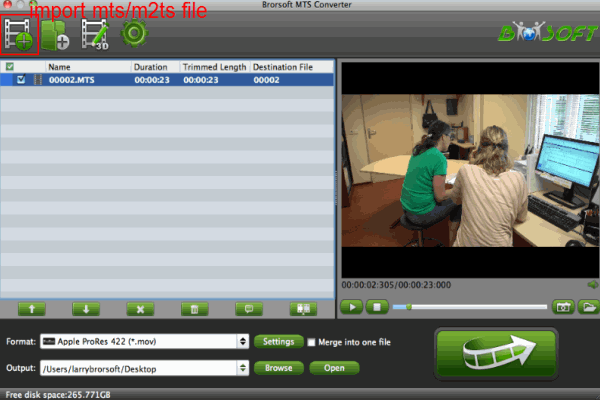
Step 2. Choose ProRes as the output format
Click the Format icon to reveal output panel. And then select the "Final Cut Pro" category to choose your desired format. You'll find several ProRes formats are provided. Generally, Apple ProRes 422 or ProRes LT are suitable choices for MTS, M2TS, DV videos shot with camcorders. ProRes HQ is usually for film based source media.

Tip:
If the default settings do not fit your needs, you can click "Settings" button to adjust audio and video parameters as you like.

Step 3. Convert MTS to FCP Conversion
Click “Convert” button and the selected MTS files will be converted to Apple ProRes encode mov files. You may check the converting progress and set auto shutdown in the conversion window. After conversion, click “Open” folder to find converted footage for importing to Final Cut Pro 6/7/X.
Additional tips:
The versatile AVCHD MTS Converter Mac is not only designed for converting MTS files for Final Cut Pro. It is also professional in making AVCHD files editable in Adobe Premiere Pro, FCE, Avid Media Composer, iMovie, etc to meet your different needs.
To convert the unsupported AVCHD MTS/M2TS to Apple ProRes, a professional AVCHD MTS/M2TS to Apple ProRes converter, like Avdshare Video Converter is what you need.
ReplyDeletehttps://www.avdshare.com/mts-m2ts-to-prores-converter