If you need to watch MTS videos on your iPhone, you need to convert MTS to iPhone readable format like MP4 or MOV first. Here is how.
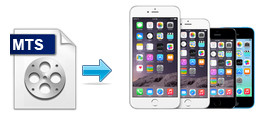
MTS files are high-resolution MPEG-4 AVC/H.264 encoded video files recorded by some HD digital video camcorders such as Sony, Canon, Panasonic and JVC, etc. Although iPhone also supports H.264 codec, it can't directly play MTS video files. If you want to put and play the MTS files on iPhone (iPhone 6S, 6S Plus), you may have to transcode MTS to iPhone compatible video format like MP4, MOV first. Here is how.
To convert MTS to iPhone easily and quickly, we highly recommend Brorsoft MTS/M2TS Converter for Mac to do the tricks. It fully supports MTS format and helps you to directly convert MTS to iPhone friendly formats. No settings required. All iPhone models are supported, including iPhone 6S, 6S Plus, iPhone 6, iPhone 6 Plsu, iPhone 5S, iPhone 5C, iPhone 4S, iPhone 4, iPhone 3GS, iPhone 3, etc. Besides iPhone, this MTS iPhone converter also convert MTS to Final Cut Pro and iMovie format so that you can edit video with these software, saving your lots of time and money.
With it, converting MTS to iPhone on Mac is as simple as ABC. After downloding, follow the wizard to install and run the program. The Windows version is MTS Converter for Windows. Now follow the steps below to encode MTS to iPhone compatible formats in a few clicks!
Easy steps to import MTS videos to iPhone on Mac OS X
Step 1. Add MTS files to the program
Run the Mac MTS to iPhone converter, and then click "Add Video" or "Add from folder" button to load your source MTS files. Batch conversion is supported, so you can load more than one file to save time.
If you have several MTS files and wanna merge them into one for getting a continuous file, you can check the "Merge into one file" option at the bottom of the main interface.
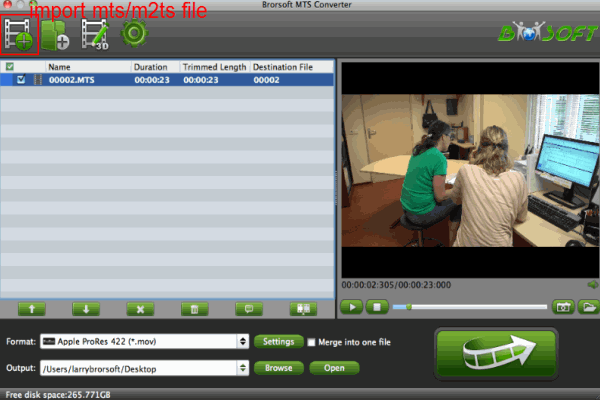
Step 2. Choose output format
Click on Format bar to and choose an output format for iPhone. For example, you can directly select "iPhone 6 H.264 HD 720P(*.mp4)" in "iPhone" column for your iPhone 6. The format, resolution, bit rate and other video settings have been optimized and preset.
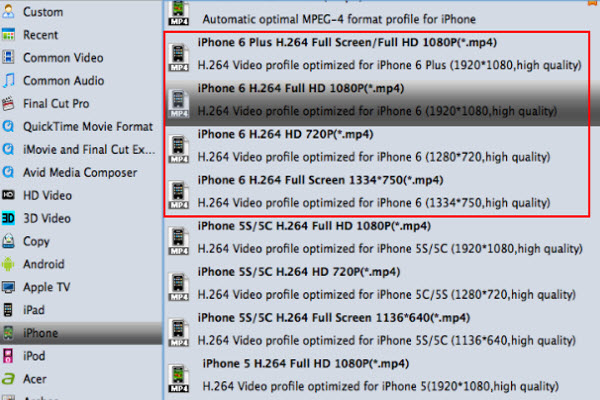
Step 3. Start to convert to iPhone on Mac OS X
Lastly, click Convert button and the rest will be finished automatically by the MTS to iPhone Video Converter. If you're converting MTS in batch, it'll take a few time.
To sync the converted video to your device, first connect your device to your Mac. Then find your device in the iTunes' sidebar. In the Summary tab, click Sync at bottom to sync iTunes content to your device.
Conclusion: The advantages of this MTS to iPhone Video Converter for Mac are low CPU usage, fast conversion speed and high quality. The output videos looks quite nice on iPad, iPhone, iPod screen. Now you can put your favorite MTS videos on your iPhone and enjoy them on the go!
If you want to change MKV, VOB, AVI, MPG, WMV, FLV, TiVo, etc. to iPhone playable formats, please turn to Brorsoft Video Converter (available for Windows and Mac users).
You may also like:
How do I view MTS files on my iPad Air 2
Top 3 ways to play MTS files on Mac
To convert the unsupported AVCHD MTS/M2TS to Apple ProRes, a professional AVCHD MTS/M2TS to Apple ProRes converter, like Avdshare Video Converter is what you need.
ReplyDeletehttps://www.avdshare.com/mts-m2ts-to-prores-converter
I use iDealshare VideoGo to convert mts to iPhone more supported mov or mp4 for easy playback with this step by step guide https://www.idealshare.net/video-converter/play-mts-on-iphone.html
ReplyDeleteGreat Work my bro, SO if anyone want to convert their file to other format then use this awesome converter;
ReplyDeleteUnique Converter
This converter has great potential to work in a friendly manner:
ReplyDeleteHtml to Csv
Video Ts to Mp4
Bmp to Tga
Mts to Mov
Mp4 to Mkv
iDealshare VideoGo is just the professional video Converter which helps to convert various video files like DivX, DV, Xvid, H.246, MPEG-4, MPEG-1, MPEG-2, WMV, Motion JPEG etc .https://www.idealshare.net/imovie-fcp/avi-final-cut-pro.html
ReplyDelete